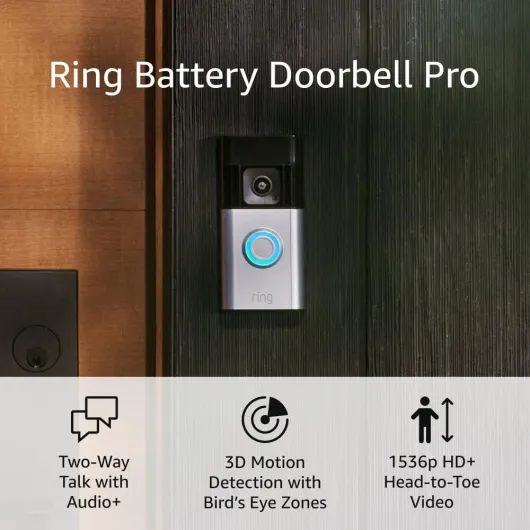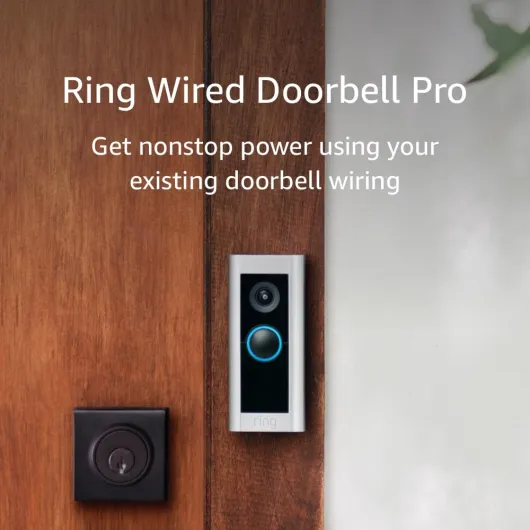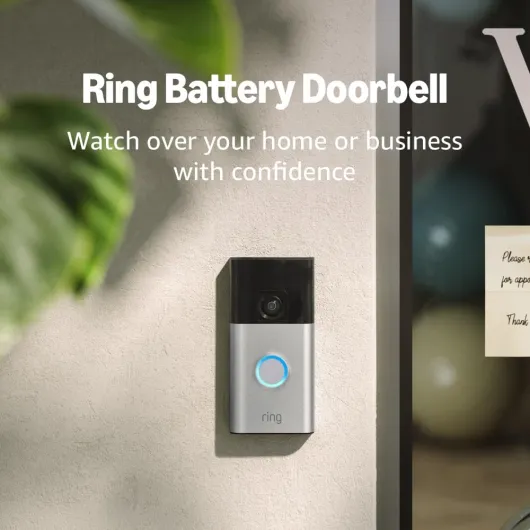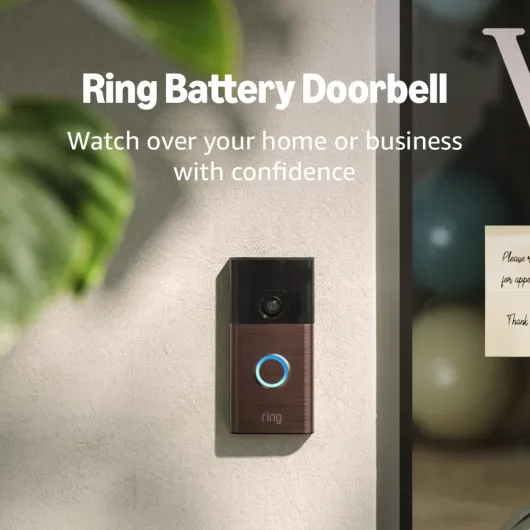Understanding Common WiFi Connection Problems
Recognizing Connection Barriers
If your Ring doorbell won’t connect to your WiFi network, you’re not alone. There are a few common WiFi connection problems that many users encounter with their Ring devices. Understanding these can be your first step towards resolving issues and ensuring a reliable video doorbell experience.
One of the prevalent issues is the distance of your Ring device from your WiFi router. If your doorbell is positioned far from your router, it might struggle to maintain a strong connection. Consider your router's placement—it might be worthwhile to see if signal strength is a factor before delving into more elaborate troubleshooting steps like those mentioned in the advanced techniques section.
Another potential obstacle could be the type of WiFi signal your router emits. Many Ring devices, including the Ring doorbell pro and Ring video doorbell, are designed to connect to a 2.4 GHz network rather than a 5 GHz network. Checking if your router is capable of, and currently broadcasting, a compatible signal can be a simple solution to seemingly complex connectivity problems.
Incorrect setup of the wifi password is also a common issue. Make sure your password is correctly entered into the Ring app, as a single incorrect character will prevent your doorbell from joining the network.
If these issues persist, further investigation into your network settings or even exploring the use of a wifi extender to boost signal range might be necessary. And if all else fails, the option to changing Wi-Fi settings or networks in a proper setup could bring clarity and resolution. Essentially, understanding these common problems sets the stage for more specific solutions, like prioritizing router placement and ensuring accurate network credentials, which can make all the difference.
Checking Your Network Settings
Verifying Your WiFi Configuration
Ensuring that your network settings are properly configured can play a critical role when your ring device faces an inability to connect to the wifi. Here are some key elements to keep in mind for a successful connection.- Network Authentication: Double-check that your wifi password is entered correctly. It’s easy to miss a character; even a minor typo can prevent your ring doorbell from connecting.
- Device Registration: Ensure your ring doorbell is properly registered in the ring app. A device unregistered within the app will struggle to maintain a connection.
- 2.4 GHz vs. 5 GHz Networks: Interestingly, many Ring devices, including the Ring Video Doorbell and Ring Doorbell Pro, connect more reliably to a 2.4 GHz network due to its ability to offer a more extensive range. If your router has both 2.4 and 5 GHz options, try connecting to the 2.4 GHz network.
- Guest Network Settings: Check if there’s a guest network active on your wifi setup. It’s helpful to disable any guest networks temporarily as they might interfere with the primary network’s bandwidth.
- Connecting to the Right Network: Confirm that your ring device is attempting to connect to the correct wifi network. This ensures it connects to the intended wifi router rather than a nearby option.
Router Placement and Signal Strength
Strategically Positioning Your Router for Optimal Signal
When dealing with connectivity issues related to your Ring doorbell, the router's placement within your home can be pivotal. The performance of your Ring device, as well as other connected gadgets, significantly hinges on the strength of the WiFi signal it's receiving. Placing your WiFi router in a central location is most advantageous. This helps ensure equal signal distribution throughout your living space and may address issues where your doorbell won't connect to the network efficiently. Consider these placement tips:- Avoid Obstacles: Thick walls, large pieces of furniture, or heavy appliances can disrupt or weaken WiFi signals. Place your router in a location free of these obstructions, if possible.
- Height Matters: Positioning the router at an elevated level can improve signal reach. High shelves or wall mounts could provide an optimal vantage point for dispersing the WiFi network effectively through various floors of your house.
- Mind the Distance: Keep in mind that distance affects signal strength. The closer your Ring video doorbell is to the router, the stronger the WiFi connection may be. If the distances involved are too great, you might consider extending the network coverage.
Firmware and App Updates
Keeping Your Ring Device Up-to-Date
Ensuring your Ring doorbell and related devices are running the latest firmware and app versions is crucial for maintaining a stable WiFi connection. Regular updates often include bug fixes and improvements that can resolve connectivity issues. Here's how to make sure your Ring devices are up-to-date:
- Check for Firmware Updates: Open the Ring app on your smartphone. Navigate to the device settings for your Ring doorbell or video doorbell. Look for any available firmware updates and follow the prompts to install them. Keeping your device's firmware current can help prevent your doorbell from being unable to connect to your WiFi network.
- Update the Ring App: Visit your device's app store and search for the Ring app. If an update is available, click the update button. An updated app ensures compatibility with your device's firmware and can improve overall performance.
- Verify Network Settings: After updating, double-check your network settings. Ensure your Ring device is registered correctly and connected to the right WiFi network. If your router supports both 2.4 GHz and 5 GHz networks, try connecting to the 2.4 GHz network for better range and stability.
- Re-enter WiFi Password: If your Ring doorbell won't connect, it might be helpful to re-enter your WiFi password. Navigate to the device settings in the Ring app and select the option to change WiFi settings. This can resolve issues if the password was changed or entered incorrectly during setup.
By keeping your Ring devices and app updated, you can minimize connectivity issues and ensure your doorbell remains a reliable part of your home security system. If problems persist, consider revisiting your router placement and signal strength or exploring advanced troubleshooting techniques.
Advanced Troubleshooting Techniques
Dive into Advanced Fixes for Your WiFi Dilemmas
When the usual checks and corrections aren't doing the trick, stepping into advanced troubleshooting techniques becomes essential. At this stage, refining the connection between your ring device and your network takes priority.- Verify Power and Connectivity
- Even if your doorbell pro appears powered, ensure the power voltage meets the required level to avoid weak signals.
- Reboot and Reset
- It's quite surprising how a simple reboot can reset a stubborn connection. Power cycle your router or use the reset button option for a fresh start. If issues persist, restoring your ring device to its factory settings can help, but remember to have your setup password handy.
- Improve WiFi Reception
- Consider testing your ring network on a different ghz bandwidth. Opting for a 2.4 GHz network often provides better range in comparison. Additionally, exploring wifi extender options might optimize connectivity, especially if your wifi router is distanced from your ring devices.
- Guest Network Interference
- Ensure that your doorbell is not connected to a guest network, as this could limit access to necessary network resources, making it unable to maintain a stable connection.
- Interference Assessment
- This involves checking for any environmental interferences, like thick walls or electronic appliances that might affect your wifi signal strength.
When to Contact Support
Identifying the Right Time to Seek Professional Assistance
When attempting to fix your ring device, there are times when the troubleshooting steps might not work. In such cases, it may be beneficial to contact support. Here's when you might consider reaching out for help:
- Signal Strength Issues: If you've verified that the router placement and wifi router strength are optimal yet your ring doorbell pro remains unable to connect, the issue might need expert review.
- Device Setup Hiccups: After ensuring that your network settings and wifi password are correctly configured, if the device fails to register, it might be time to get additional support.
- Firmware and App Troubles: Should the ring app consistently present glitches or fail to update, support might assist in identifying underlying problems with the setup or registered ring device.
- Persistent Connection Failures: If your doorbell won’t connect despite checking the wifi network settings, adjusting your ghz network, and exploring all available router options, expert intervention might be necessary.
- Advanced Features Malfunction: When advanced device features or video functionalities won't work despite following all troubleshooting steps, getting a professional opinion can be helpful.
Remember, expert support can offer guidance specific to ring devices and their network requirements, ensuring seamless operation of your ring video doorbell. Pursuing professional assistance when necessary can save time and efficiently resolve persistent issues without extensive frustration.