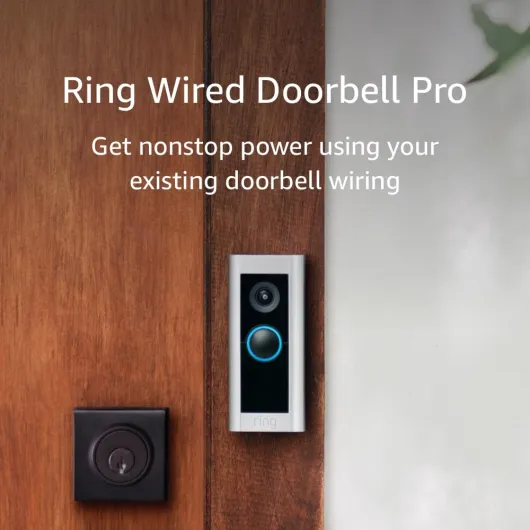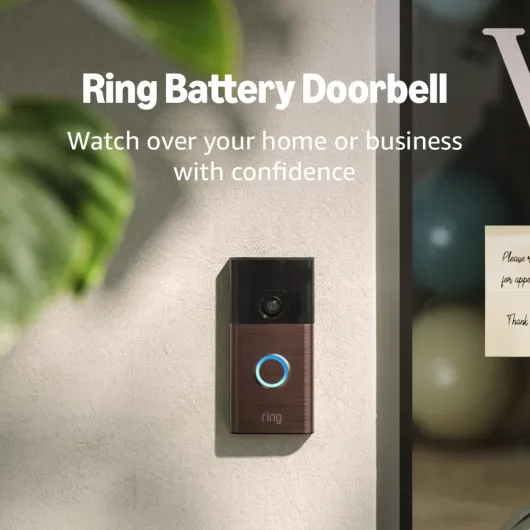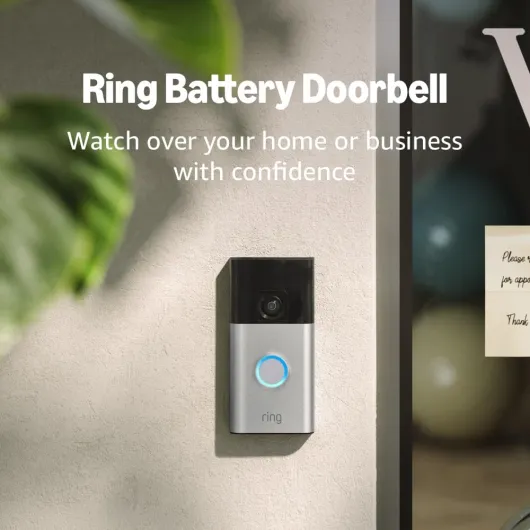Understanding the Need for WiFi Change
Recognizing When a Wifi Change is Necessary
Changing the wifi connection of your Ring doorbell isn't something most people consider until there's a noticeable issue. Whether it's a weak wifi signal or upgrading to a new router, understanding the need for this change can enhance your device's performance and ensure your video doorbell stays reliably connected. A stable internet connection is paramount for all Ring devices. Your doorbell might struggle to connect wifi if the network you've been using for years no longer offers good coverage. New devices often won’t connect efficiently due to advancements in technology, which might require a shift from a 2.4 GHz network to a 5 GHz wifi for better speed. Poor connectivity could lead to video doorbell won issues, causing missed notifications and unresponsive apps. If you're noticing these issues, it's a clear sign it’s time to change the network. Once done, your Ring device will connect efficiently, improving its ability to deliver video feeds and notifications timely. For a more detailed process on wifi network adjustments and how to seamlessly transition your device to a more robust network, delve into the Effortlessly Connect Your Ring Camera to Wi-Fi guide for further insights.Preparing for the WiFi Change
Getting Ready to Update Your WiFi Settings
Before you begin the process of updating your Ring doorbell to a new WiFi network, it's important to have all your ducks in a row. Ensuring a smooth transition will help you avoid any unnecessary hiccups like the device not connecting properly. Here’s how to get set:
- Gather the Essentials: You'll need your mobile device with the Ring app installed, the current WiFi network name (SSID), and the new WiFi network password to proceed.
- Charge and Check Availability: Ensure that your Ring video doorbell is fully charged and within range of the new network. A strong WiFi signal is crucial for a steady connection and won’t cause any disruptions as you configure the settings.
- Right Frequency Matters: Identify whether your new router uses a 2.4 GHz or 5 GHz network. The majority of Ring devices, especially the older models, connect to the 2.4 GHz WiFi network best.
- Turn Off Unnecessary Devices: To avoid interference, it's helpful to temporarily turn off other devices that may compete for bandwidth when you are configuring your doorbell.
- Backup Your Current Settings: If possible, note down any current network configurations. This makes it easier to revert back in case any issues arise after the change.
With these preparations, you are now ready to access the Ring app and initiate the WiFi change process. For a detailed walkthrough of changing WiFi on your Ring Video Doorbell, make sure to follow the next steps carefully.
Accessing the Ring App
Accessing the Ring App for WiFi Adjustments
To initiate the WiFi change for your Ring video doorbell, you need to use the Ring app, a tool essential for managing all your Ring devices, including the video doorbell. This process ensures that your device remains connected and alerts you instantly via your mobile device.- Open the Ring app on your mobile device. Ensure you're signed in so you can easily access your doorbell settings. An efficient connection to the internet is required for seamless operation.
- Navigate to 'Devices' within the app's main menu. This section lists all the Ring devices linked to your account. Select your specific video doorbell to proceed.
- Tap on 'Device Health'—this menu provides insights into your doorbell's current status, including its network ring setup and any potential issues.
- Given the necessity of having a stable wifi network, you might notice your doorbell won't connect smoothly if the wifi signal is unstable. Here, the app provides an option to change the current WiFi network.
- Choosing 'Change Wi-Fi Network' prompts you to input the new network credentials—this includes selecting the correct wifi network and entering the wifi password.
Step-by-Step Guide to Changing WiFi
Navigate Through Your Device Interface
Changing the WiFi connection for your ring device can be simpler than it sounds, and it's important to ensure your ring doorbell remains connected to the right wifi network for seamless operation. Working through your mobile app, this is how you can achieve it effectively.Initiate the Change on Your Mobile App
- Open the Ring App: Start by launching the ring app on your mobile device. This app acts as the central hub for controlling all of your ring devices.
- Log In: Ensure you're logged into the app with the account associated with your video doorbell.
- Select Your Device: Navigate to the "Devices" section of the app. Tap on your specific ring doorbell you wish to change the network for.
- Device Health Option: In the device's settings, locate the "Device Health" option. This will provide essential details about your device's current connectivity and gives you the ability to update your wifi details.
Executing the WiFi Change
- Change WiFi Network: Under "Device Health," select "Change WiFi Network" and follow any prompts that appear on your screen.
- Select New WiFi Network: Choose the new ghz wifi network you wish your ring doorbell to connect to. If your router is configured with multiple networks, ensure you select a ghz network that provides a stable and strong wifi signal.
- Input WiFi Password: Enter the wifi password when prompted. Double-check your entry to avoid connection errors.
- Reconnect Your Doorbell: Finally, proceed as directed by the app to reconnect your ring video doorbell to the new wifi network.
Finalizing the Connection Process
• Confirmation Notification: Once connected, the app will notify you. You might want to test the connection by checking the video stream from your ring doorbell. • Video not Streaming Properly? In cases where the doorbell won’t connect or the video doorbell doesn’t stream correctly, troubleshooting steps may be required. Remember that ensuring a stable ghz wifi connection is crucial for your device’s performance. For additional guidance on ensuring a seamless transition, consult with resources dedicated to maintaining the health and efficiency of your ring devices.Troubleshooting Common Issues
Addressing Common Connectivity Hiccups
Encountering difficulties when attempting to connect your Ring device to a new WiFi network is not uncommon. Here’s a rundown of typical issues and how to troubleshoot them:
- Weak WiFi Signal: The location of your router impacts the WiFi signal your Ring doorbell receives. If the doorbell won’t connect, consider moving your router closer or using a WiFi extender to boost the network signal.
- Incompatible Frequency: Some devices, including certain models of Ring video doorbells, may not support 5 GHz WiFi networks. Check if your device is compatible with 5 GHz, or switch your router to a 2.4 GHz network, which most Ring devices support.
- Incorrect Password: If you've recently changed your WiFi password and devices won’t connect, double-check that you've correctly entered the new WiFi password in the Ring app when setting up the connection.
- Router Reboots: Your internet connection won’t affect the doorbell’s ability to connect, but frequent router reboots can disrupt the process. Ensure your router is stable and stays on during the connection setup.
- Network Interference: Electronic devices or thick walls between the router and your Ring device can interfere with the WiFi signal. Minimize interference by repositioning devices or considering changes to your setup, ensuring the environment is conducive to a strong connection.
- Firmware Updates: Ensure your Ring device and app are up-to-date, as these updates often address connectivity issues and improve overall device performance. Open the Ring app to check for any pending updates.
By tackling these common connection hurdles, you’ll be more likely to successfully set up or change the WiFi network for your Ring doorbell. A stable internet connection ensures optimal performance and security for years to come.
Maintaining Your Ring Doorbell's Performance
Ensuring Your Ring Doorbell Operates Smoothly
To keep your Ring Doorbell performing at its best, it's vital to stay vigilant about its WiFi connection. Here are key practices to ensure seamless functionality of your ring device:- Regularly Check WiFi Signal Strength: Your Ring Doorbell's performance heavily relies on a strong WiFi signal. Ensure that your ring device is within a suitable range of your router, minimizing obstacles that might weaken the signal. Remember, a good rule of thumb is to maintain a robust ghz network connection.
- Stay Updated: Like any tech device, the ring app and the doorbell itself can benefit from regular updates. These updates often contain bug fixes and improvements that can enhance your device's ability to connect to your WiFi. Enable automatic updates on your mobile devices if possible.
- Monitor the Internet Connection: Consistent internet connectivity is crucial. Periodically check if the ring devices are maintaining their connection. If your doorbell won't connect, it might be due to an intermittent connection with your network ring. Reboot your router or contact your internet service provider if issues persist.
- WiFi Password Management: Whenever you change your WiFi password, ensure that it's updated in the ring app to avoid connection hiccups. It's a simple yet often overlooked step when managing your network settings.
- Consider Upgrading Router: As technology progresses, router technology from years ago might not provide the necessary bandwidth or coverage. Upgrading to a newer model designed to handle multiple devices and faster speeds might be beneficial.